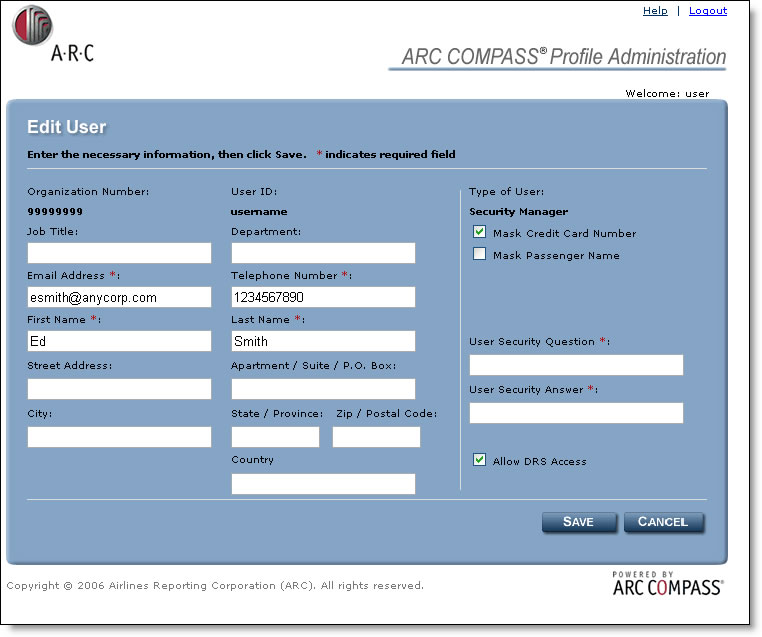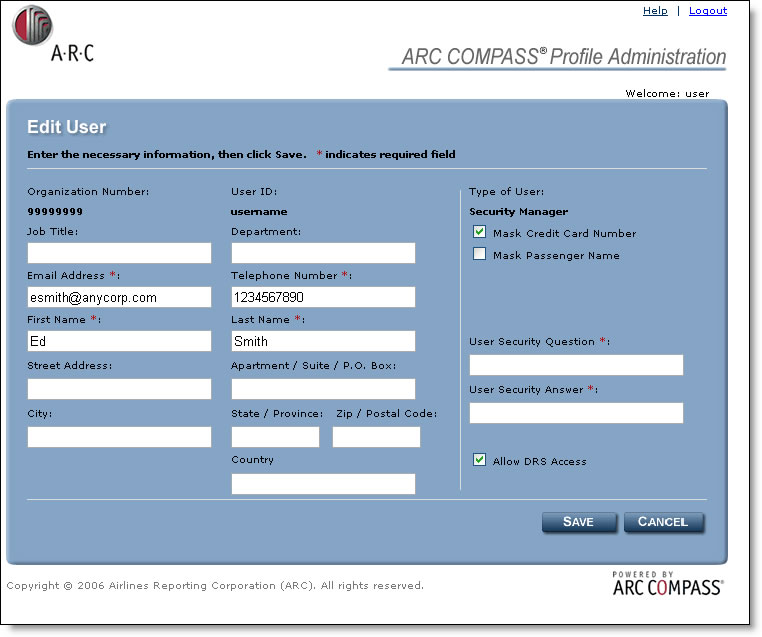
The Edit User(s) screen allows Security Managers and Supervisors to update the profile of a user, which includes their name, address, phone number, and security/masking settings.
1. From the Manage Users screen, click the check box next to the name of the user profile that you wish to edit, and click the EDIT USER button.
2. You will be presented with a user profile screen were you may make changes. Elements that may be changed include the user’s name, title, department, contact information, and security question and answer.
3. User security settings may also be modified here, which includes:
o Mask Credit Card Number
Selecting this option will mask the credit card number in the ARC Document Retrieval Service (DRS) for this user.
o Mask Passenger Name
Selecting this option will mask the passenger name in the ARC Document Retrieval Service (DRS) for this user.
4. Applications that the user has access to (such as DRS) are also indicated on this screen.
5. Click SAVE to save the changes to the user profile, or click CANCEL to cancel the changes and return to the Manage Users screen.