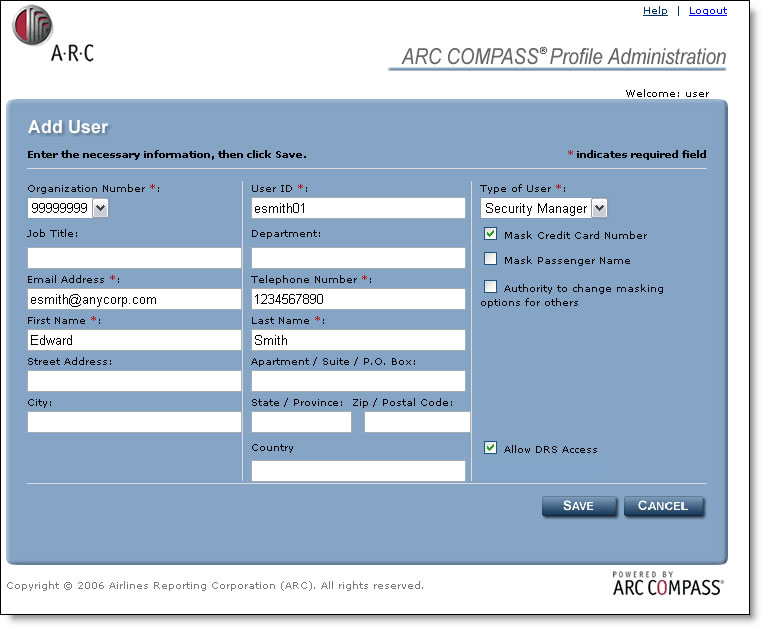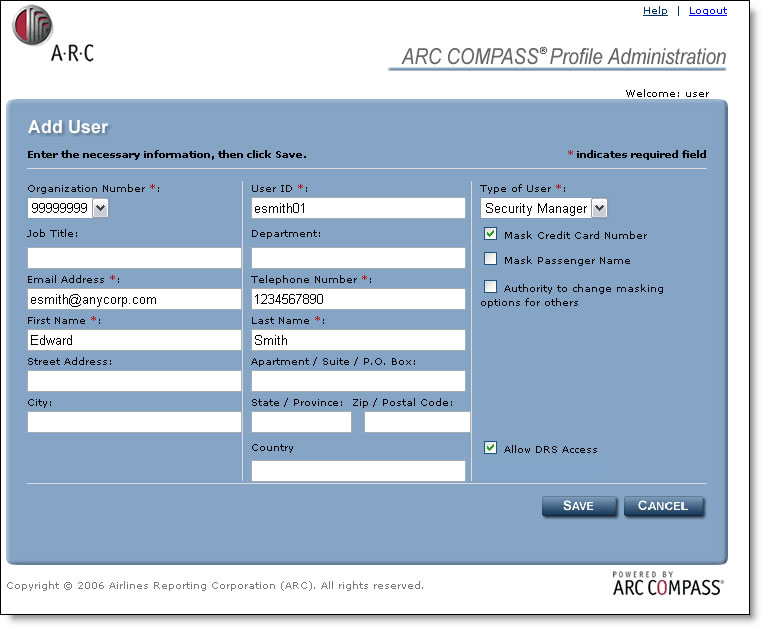
Use this form to create a new user profile for a member of your organization. Click ADD USER from the Manage Users screen. Complete the fields as indicated. Some helpful information is included below:
1. Organization Number: Select your organization’s home office or branch office eight-digit ARC number (for agents) or three-digit carrier code (for carriers) from the drop down box.
NOTE: If you enter the home office location, the user will have access to transaction information for all agency locations. To restrict a new user to viewing location-specific information, that location number should be entered. (If desired, you can set up multiple User IDs for a single user for viewing of multiple or all locations.)
2. You can create a user ID that is minimum seven (7) characters, and maximum eight (8) characters in length. Accounts may end with a numeric character if needed to create unique user name or to meet the seven character minimum. The following special characters are allowed in account name but are not required: ".", "-", and "_" (period, dash and underscore).
3. Select the new user(s) security level (User or Supervisor) from the drop down menu. Note: Supervisors will have access to the ARC COMPASS Profile Administration System and will be able to manage users for your organization. User(s) will not have access to the ARC COMPASS Profile Administration System, but will have access to the ARC Document Retrieval Service.
4. The user profile must be populated. Elements marked with an (*) are mandatory and must be populated.
5. Check the “Allow DRS Access” option to enable users to access the ARC Document Retrieval Service.
6. Click SAVE to add the new user, or CANCEL to cancel the add user function and return to the Manage User screen.